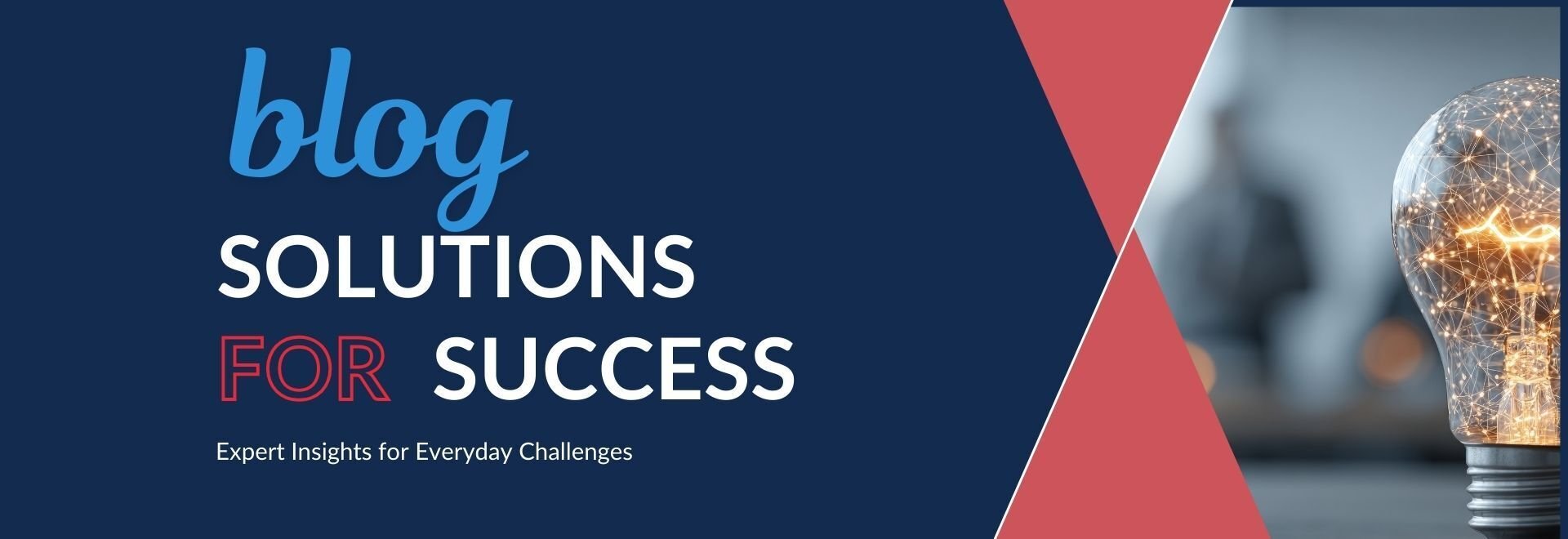Employees aren’t the only ones who might be a little rusty after returning to the office in the midst of the pandemic. Time away can also be rough on mission-critical equipment that is accustomed to frequent daily use.
Most of us know all too well just how quickly printer and copier issues can send operations to a screeching halt. With productivity levels on the line, there’s no room for error. Add printer maintenance to your organization’s reopening strategy and use this handy checklist to avoid disruptions and prevent the need for costly equipment repairs.
Basic Cleaning
Manufacturers recommend cleaning internal printer components every six months or every 300 hours of operation. All you need is warm water and a lint-free cloth. Steer clear of harsh chemicals that can damage equipment surfaces.
- Check under the hood. Most printers have diagnostics built into the hardware, but while you’re under the hood, it’s always a good idea to check for any jams or broken parts. Remove paper waste and ribbon shreds while you’re at it.
- Gently wipe surfaces. Use a dampened lint-free cloth to wipe down surfaces beneath the hood where dust or grime can easily build-up. Be sure to clean the pick-up roller, which can malfunction if dirty.
- Power down. Turn off the printer, disconnect AC power, and unplug the printer from outlets before cleaning.
- Use an EPA-approved disinfectant that is safe for use on electronics. You can also use isopropyl alcohol (at least 70% concentrate) to disinfect device surfaces. However, it is always advisable to follow the manufacturer's recommendations.
- Apply disinfectant to a lint-free cloth. Do not oversaturate. The cloth should be moist yet absent of any dripping.
- Gently wipe high-touch surfaces. Clean the paper tray and printer keys. Wipe in one direction and be careful not to drip or allow moisture between gaps around the control panel.
Disinfecting
High-touch surfaces, including printer key-pads, must be disinfected after basic cleaning to prevent the spread of viruses like COVID-19. The recommended frequency for disinfecting equipment is at least once per day.
Ink Cartridge & Toner Maintenance
Regular use helps to keep printer heads clean, but if you notice print quality issues, it’s likely time for some attention. As a rule of thumb, wipe down ink cartridge heads every couple of months. Once again, all you need is a lint-free cloth and warm water.
- Clean ink cartridge heads. Open the printer hood, remove the ink cartridge, gently wipe down the head of the cartridge (where ink dispenses) with warm water, and allow it to dry fully before reinstalling.
- Allow “idle” time between each use. Every time you turn your printer from off to on, it triggers an automatic maintenance cycle, which can use more energy and ink than necessary if done in excess.
- Buy quality, manufacturer-recommended ink cartridges. Cheap off-brand products result in poor print quality and can break more easily, putting other printer components at risk. While cheap ink may save money upfront, the $60-$80 per hour you spend on a tech for printer maintenance will outweigh any short-term gains.
- Replace cartridges before they run out. Software notifications provide low-ink alerts for a reason. Like a car running out of oil, dry cartridges can cause unnecessary wear and tear on printer hardware.
- If using a laser printer - check fusers and replace every 75,000 to 300,000 pages. (See printer manual for specific information). The fuser is a unit inside the laser printer that uses heat to bond toner to the paper. Bad fusers can make a humming, grinding or chirping sound and may result in print defects.
- Check for driver updates. Most printers offer a notification when driver updates are needed. However, if you notice the system routinely “crashing,” check to make sure an update didn’t get missed.
- Change the printer separation pad. If a printer pulls multiple sheets of paper into the feed at once, even after cleaning the pick-up roller, replace the separation pad. Refer to your user manual for instructions.
Hardware & Driver Maintenance
Printer computers communicate with an operating system, just like an iPhone. As such, they require occasional software updates.
The Solution to Printer Maintenance Woes
Business printers can be prized office assets or pricy office expenses, depending on how you take care of them.
To optimize output and significantly improve the life span of your company printers, adhere to a routine cleaning policy, make repairs promptly, and be proactive about cartridge refills and part replacements before wear and tear take a toll on the machine, costing you even more in printer maintenance fees.
Too busy to prioritize your office printer? Office Basics offers managed print services to make sure your valuable printers and copiers get the TLC they need.
Learn more about our managed print solutions.